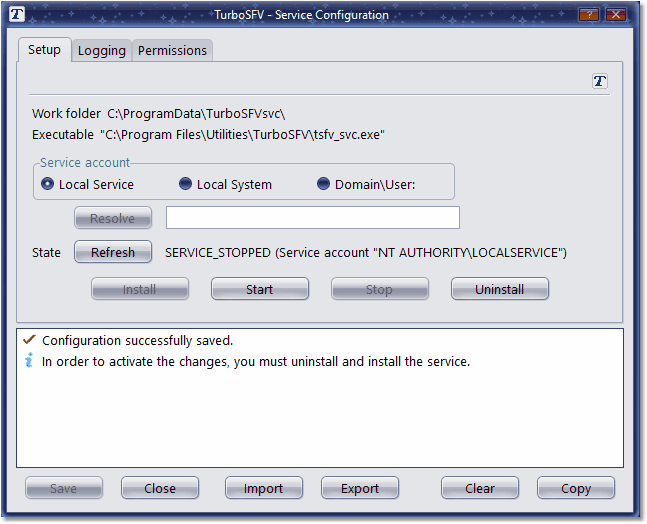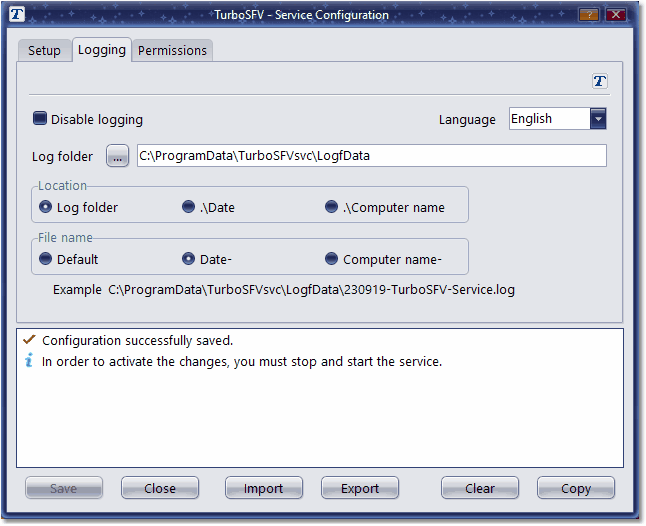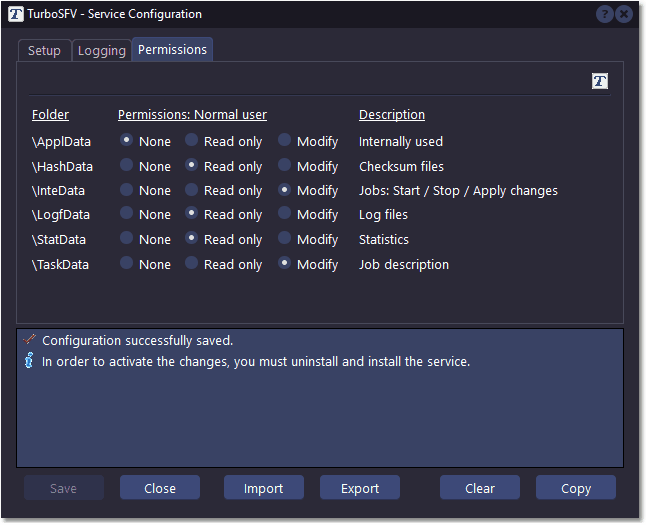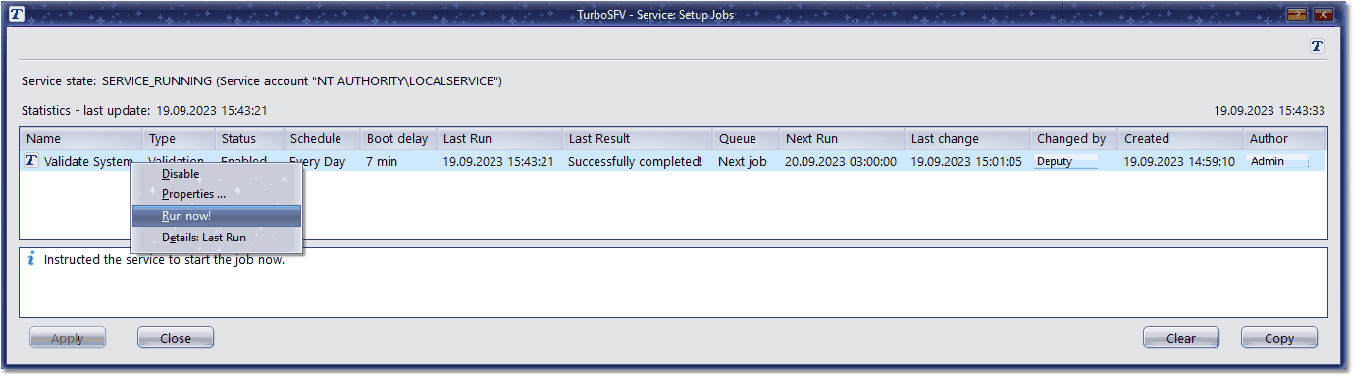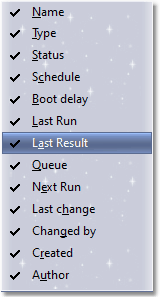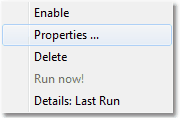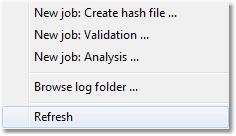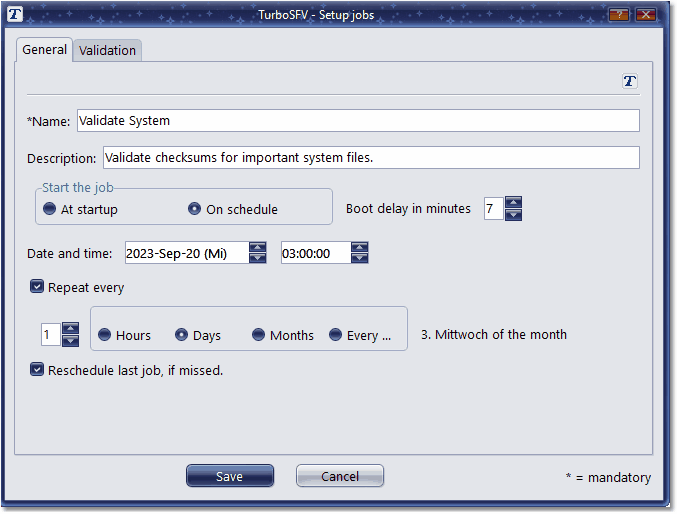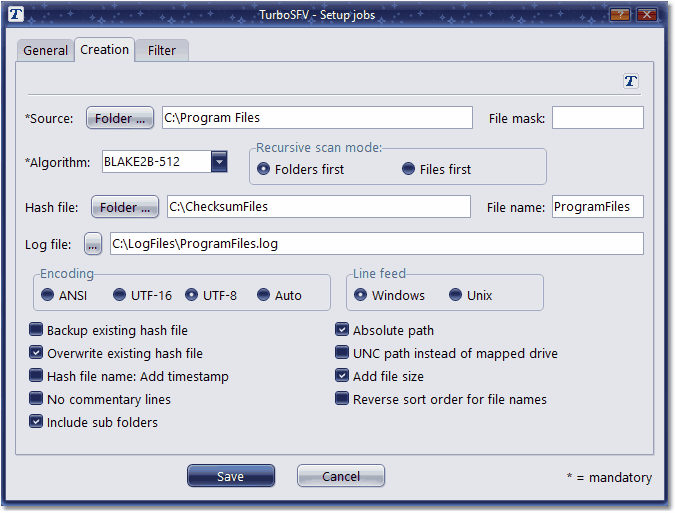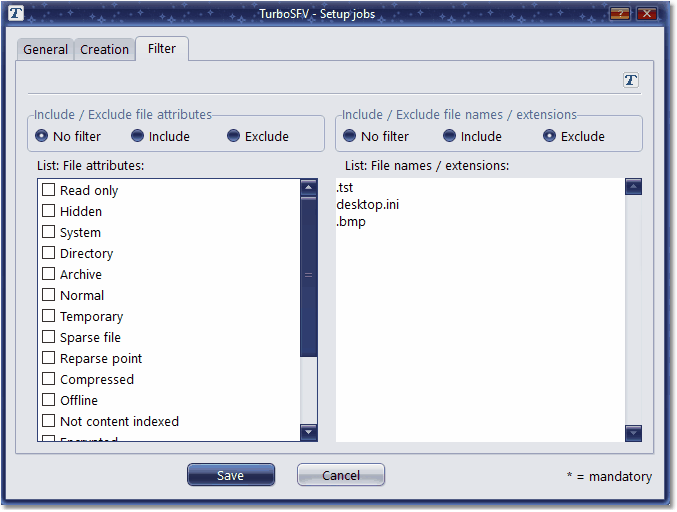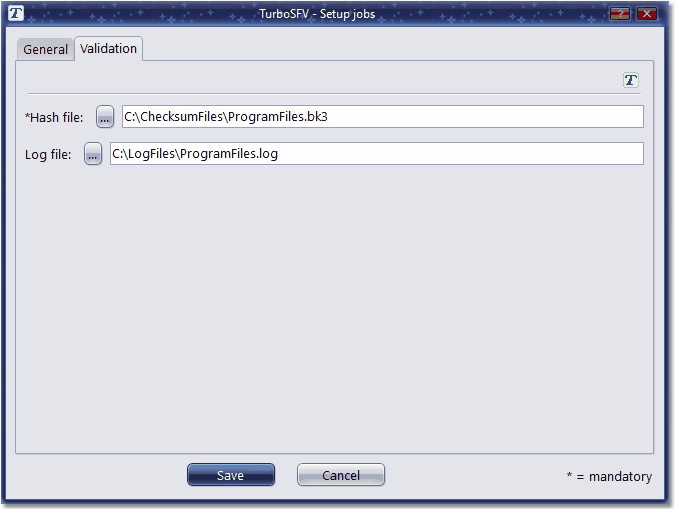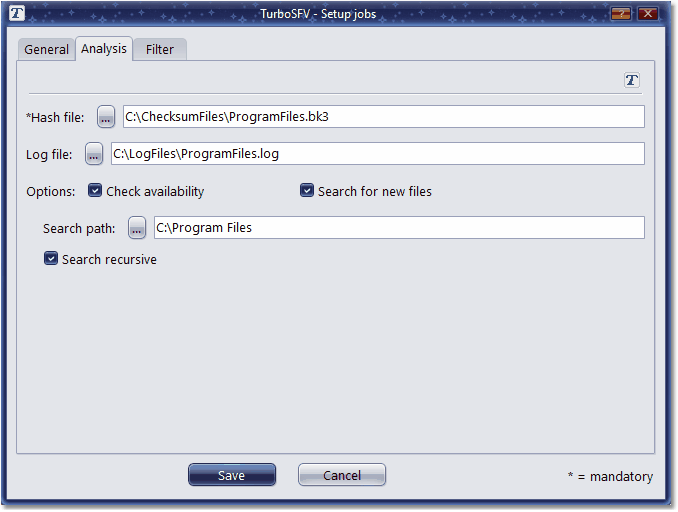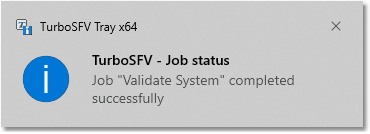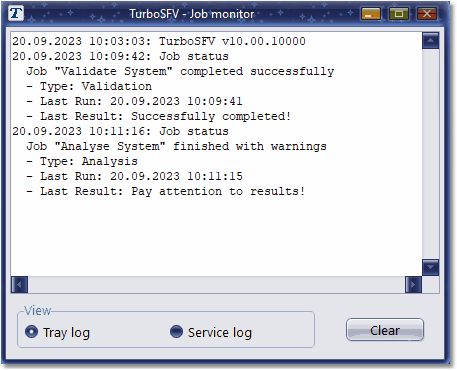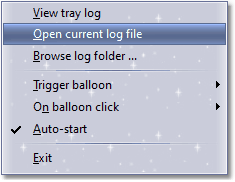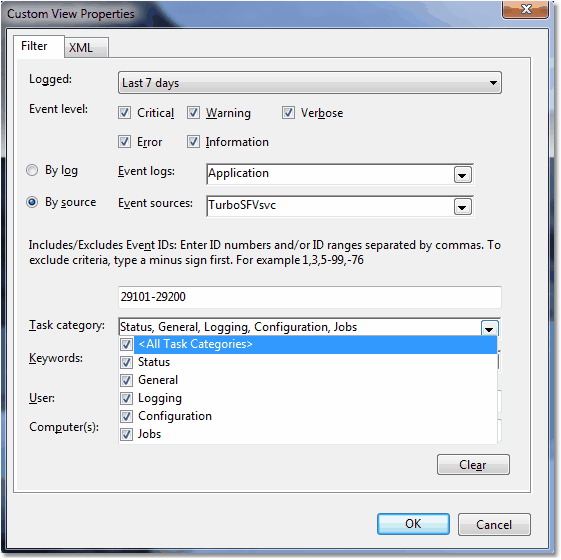| Overview |
|
The eXtended edition (XE) of TurboSFV has all the features of the Private
Edition (PE) and the Commercial Edition (CE), except the Mobile Edition (ME), which is
only available in CE. In addition, XE provides a Windows service application for the calculation
and verification of checksums, running as service jobs in the background.
|
|
A
Trial Version (XE) is available for download.
|

|
| Checksum service application for Windows |
|
|
|
TurboSFV XE provides a service module: This module can be installed as a Windows service application
and can run hash value calculation and checksum validation jobs automated in the background,
without having a user logged on. Calculation jobs can be the creation of a hash file, the validation
of checksums or analysis jobs, for example the search for new files. The activities can be logged in detail
in a log file. Important events will be written to the Windows event log (application).
|
|
The service can be configured from within the main program, where there are also options to define
specific jobs for the service. For the service configuration, administration rights are needed, a
normal user can only view these settings. Jobs can also be configured by normal users, if requested.
|

|
| Service configuration |
|
The service configuration dialog allows to control the service.
|
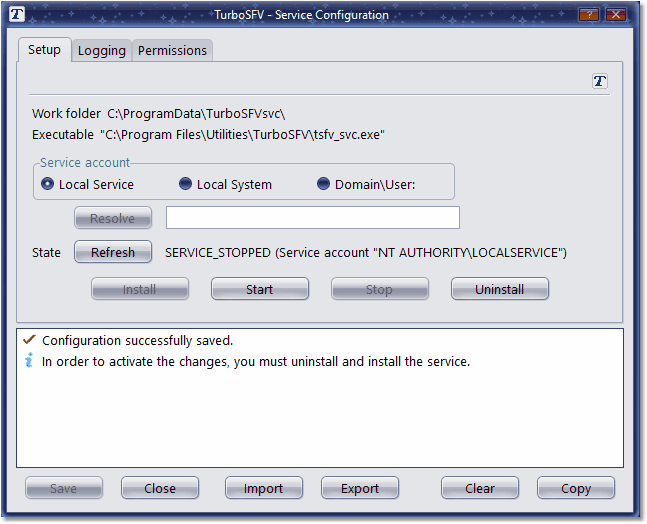
|
|
On this screen, the service can be started and stopped as well as installed and uninstalled. An account
must be specified to define a context, in which the service will be running. It's even possible to use
a special crafted account.
|
|
The entire configuration of the service (setup, logging, permissions) can be exported to a configuration
file as well as imported, if needed.
|

|
| Service logging |
|
In this dialog, options for the logging can be defined.
|
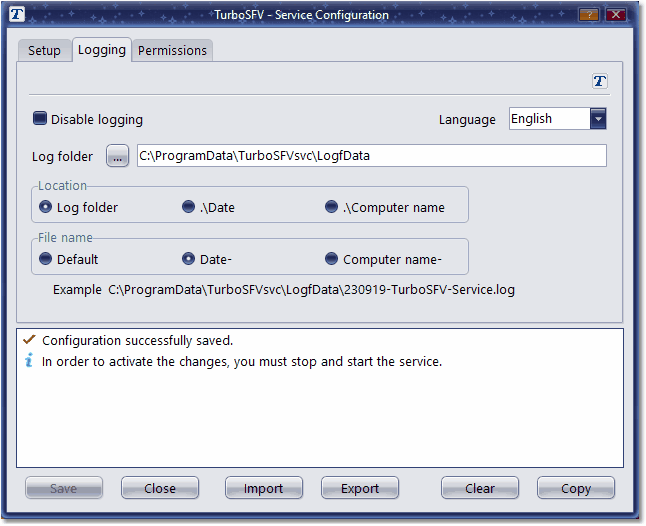
|
|
The location of the log file and the file name can be adjusted in various ways. It's possible to use
another log folder than the default, or to have the log file in sub folders separated by date or by the
computer name and to name the file with such a prefix.
|

|
| Service: Permissions for normal users |
|
On this page it can be defined, which functionality will be available for normal users.
|
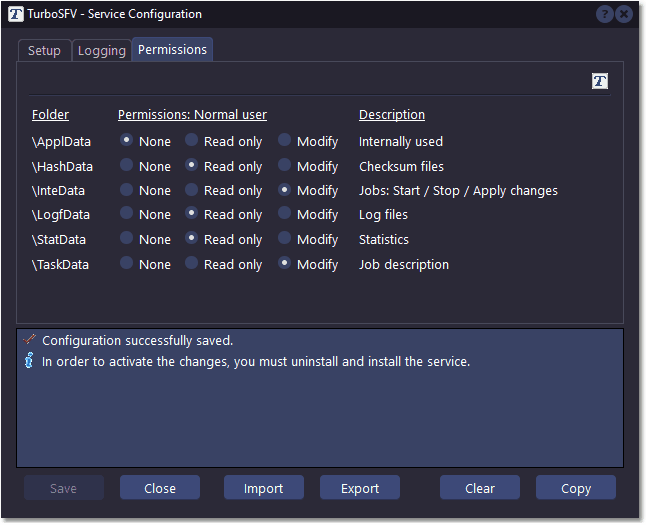
|
|
Some administrative tasks like adjusting jobs or checking log files can be delegated to normal users.
For each group of tasks, the options "None", "Read only" and "Modify" are
available.
|

|
| Service Job list |
|
This dialog allows to setup and control jobs, to be executed by the service.
|
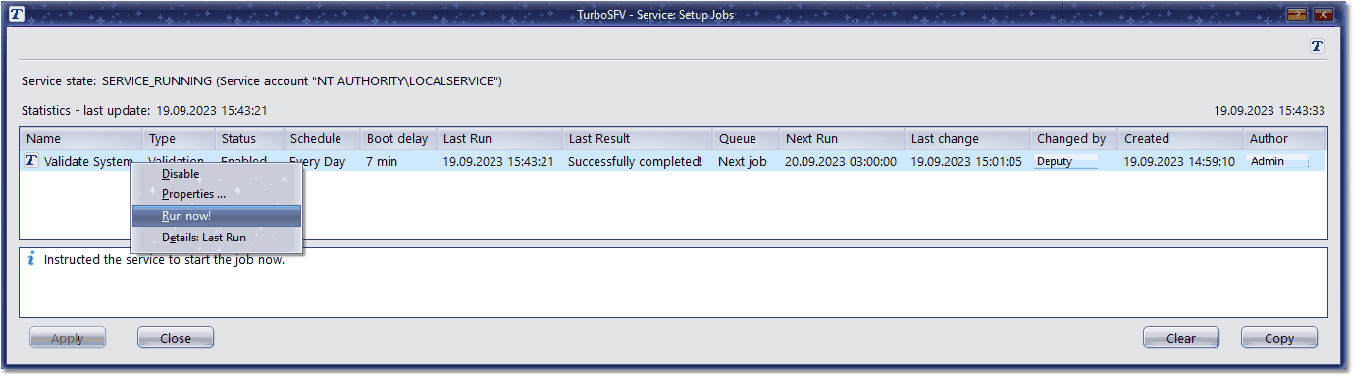
|
|
The job list consists of various columns, in which the most important information for each job is displayed.
The columns can be resized and sorted
|
- Name
- The name of the job, appears also in the log file.
- Type
- Job type, possible values are: Creation, Validation, Analysis.
- Status
- The status of the job, which can be enabled, disabled or deleted.
- Schedule
- Provides basic schedule information.
- Boot delay
- Number of minutes that a job will wait for being executed at system startup.
- Last Run
- Date and time when job finished last.
- Last Result
- Return value from the job execution.
- Queue
- Queue information for the job.
- Next Run
- Calculated date and time, when job is scheduled next.
- Last change
- Last time, job parameters were changed.
- Changed by
- Who changed the job parameters?
- Created
- Time when job was created.
- Author
- Who created the job?
|
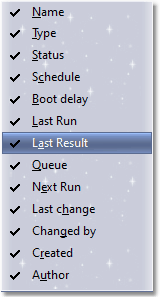
|
|
The column headers of the job list can be right clicked, so that a menu appears, which provides options
to hide and show specific columns.
|
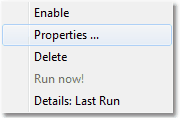
|
|
Each job has a context menu where you can trigger specific actions for a job: A job can
be en- or disabled, deleted, the job properties can be shown and it's possible to run
jobs out of the row. "Details: Last Run" points to the appropriate entry in
the service log file.
|
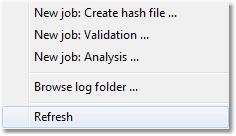
|
|
The job list itself has also a context menu, which has options to setup new jobs. In addition,
the job list can be refreshed and from here, the service log folder can be investigated.
|

|
| Service jobs: General parameters |
|
For all type of jobs, this tab sheet provides general options.
|
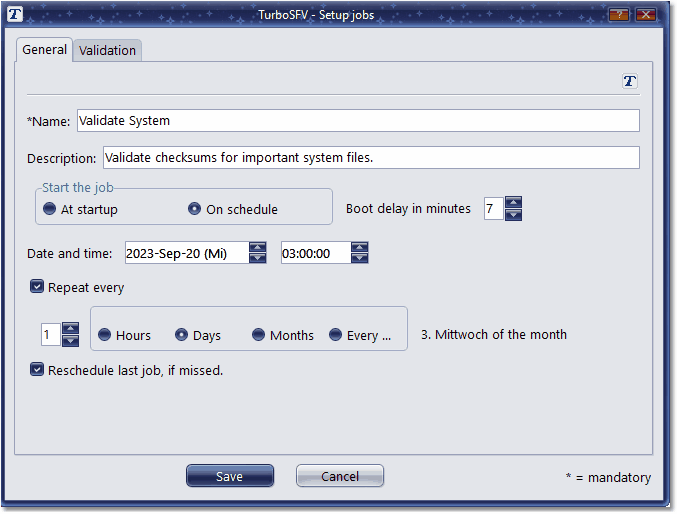
|
- Name
- Name of the job, appears also in the log file.
- Start the job
- The job will be executed after the system start with a delay or at a specific time.
- Boot delay
- Time in minutes the execution of a job will be delayed at system startup.
- Date and time
- Here it can be specified, when a job should run.
- Repeat every
- If checked, then a job runs periodically (automatic repetition).
- Reschedule last job
- At system startup, a job can be scheduled again, if it didn't run as planned.
|

|
| Service job type: Creation |
|
This kind of job can be used to calculate checksums for a set of files and to save them in a hash file for a later
validation or analysis.
|
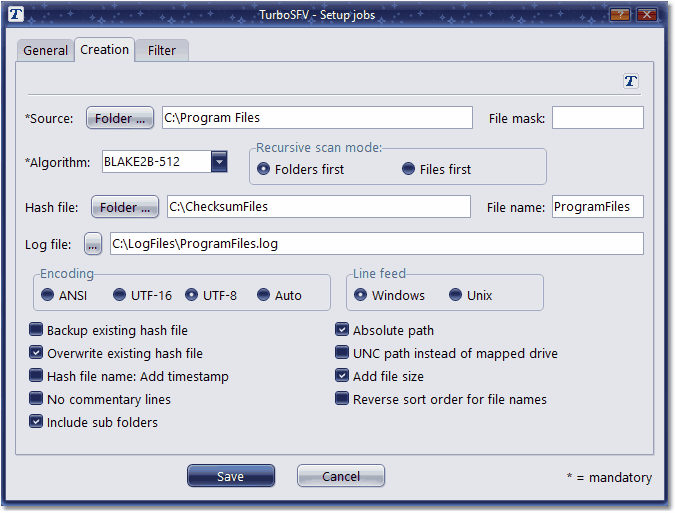
|
- Source
- The folder where the files are located, for which you want to calculate and save checksums.
- Algorithm
- The hash type to be used for calculating checksums.
Similar to the main program, all supported hash functions are available: CRC-32, MD5, SHA-1,
XXH32, XXH64, SHA-224, SHA-256, SHA-384, SHA-512, SHA-512/224, SHA-512/256, BLAKE2S-256, BLAKE2SP-256, BLAKE2B-256,
BLAKE2B-384, BLAKE2B-512, BLAKE2BP-256, BLAKE2BP-384, BLAKE2BP-512, BLAKE3-256, BLAKE3-512, BLAKE3-1024, BLAKE3-2048,
SHA3-224, SHA3-256, SHA3-384 and SHA3-512.
- CPU instructions
- Instead of the normal x86/x64 CPU instructions, for SHA-256 and SHA-224 the SSE (Streaming
SIMD Extensions) based instructions: SHA256RNDS2, SHA256MSG1, SHA256MSG2,
for SHA-1, the SSE based instructions: SHA1RNDS4, SHA1MSG1, SHA1MSG2, SHA1NEXTE
and for algorithms from the BLAKE3 family (BLAKE3-256, BLAKE3-512, BLAKE3-1024, BLAKE3-2048), a
special implementation based on the SSE or AVX2 (Advanced Vector Extensions)
instruction set extension will be used for the calculation of checksums,
if the CPU supports these instructions.
- Hash file
- The location and file name of the checksum file.
- Log file
- Path and file name of a job specific log file.
- Recursive scan mode
- Provides options for specifying the way, how a folder tree is scanned for files. The file order
in checksum files changes accordingly.
- Encoding
- The encoding for the hash file. The default encoding is set to UTF-8.
- Line feed
- Characters to be used for new lines in a hash file.
- Options
- Various options to control the creation process, including backup of an existing checksum file
and a recursive search for files.
|
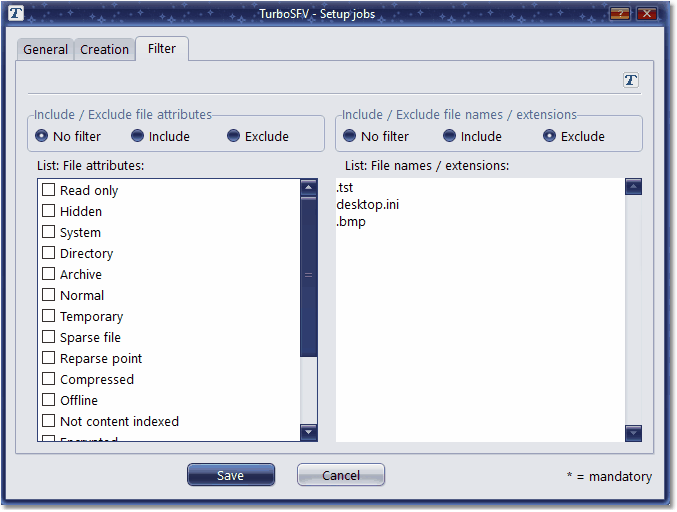
|
|
This dialog provides options to further limit the number of files. It's possible to filter by file attributes or by
file names and / or extensions. If you use both filters with either the option include or exclude, then a file must meet the criteria
of both filters.
|

|
| Service job type: Validation |
|
This job type can be used to validate checksums of files, which you have previously calculated and
saved in a hash file. Thus, the checksum file must be specified and optionally, a job specific log file.
For SHA-1, SHA-224, SHA-256 checksums, special SSE (Streaming SIMD Extensions) based instructions,
for algorithms from the BLAKE3 family, instructions from the instruction set extensions
SSE and AVX2 (Advanced Vector Extensions) can be used for the computation, if they are
supported by the CPU.
|
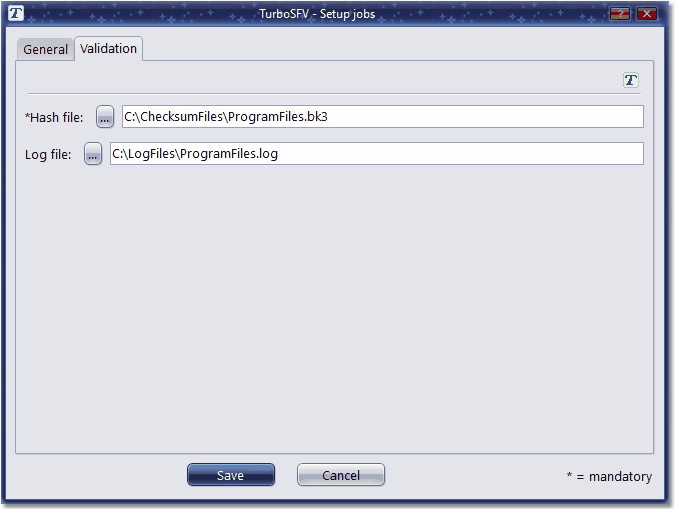
|

|
| Service job type: Analysis |
|
This kind of job can be used for a further analysis of a hash file. A hash file can be analyzed in a way, that the last
validation results can be reviewed or files can be checked against availability. Additionally it can be searched for new
files, not listed in the hash file. The output of this functionality can be seen in the service log as well as in a
job-specific log.
|
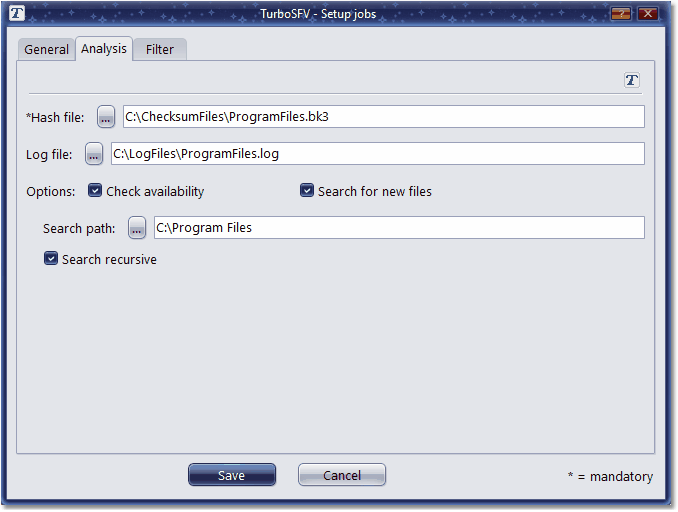
|
- Hash file
- Specifies the hash file to analyze.
- Log file
- Path and file name of a job specific log file.
- Options
- Along with analyzing the last validation results, the file availability can be checked and
it can be searched for new files, which are not listed in the checksum file. Optionally,
a recursive search is also possible.
- Filter
- For the functionality "Search for new files", the above shown filter
capabilities for file attributes and extensions are also available here.
|

|
| Job monitor |
|
Along with the service module, an application is available, which can monitor service jobs and inform about
their results. The job monitor runs as a system tray application in the context of a specific user and
can be configured in a way, that it automatically starts on each user logon.
|
|
The job monitor can display a balloon hint for a finished job:
|
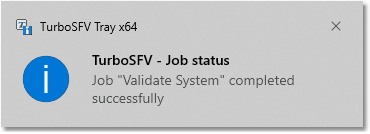
|
|
These events will also be logged in the tray log, which can be opened by double-clicking the tray icon:
|
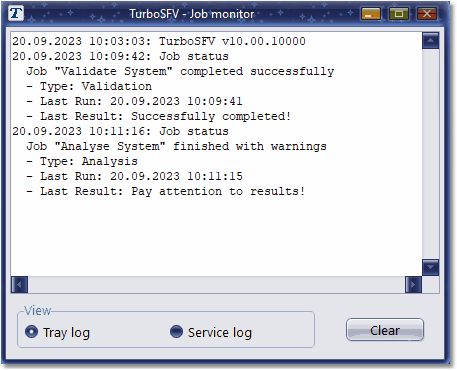
|
|
The tray icon provides a context menu, which can be used to configure the job monitor and which offers
additional functionality.
|
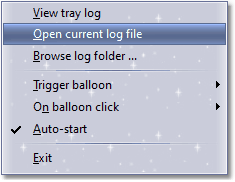
|
- View tray log
- Opens a window which displays the tray log. This functionality is also available
by double-clicking the tray icon.
- Open current log file
- Opens a windows which displays the actual service log file.
- Browse log folder
- Displays a list of log files in the service log folder.
- Trigger balloon
- Specifies, in which case a balloon is displayed for a finished job. Possible options
in any combination are succeeded jobs, warnings and errors.
- On balloon click
- Action to be taken if a balloon was clicked: Either view tray log or dismiss.
- Auto-start
- If checked, then the job-monitor starts automatically.
- Exit
- Terminates the tray application.
|

|
| Service events |
|
The service program writes important events (such as service started or stopped or other events, which impact
the service) to the Windows event log (application). Job specific messages are written to the service log or
to a job specific log file.
|
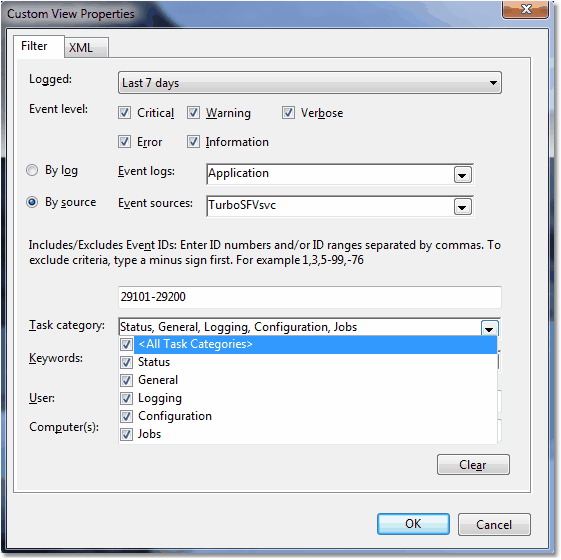
|
|
It's possible to setup a custom view in the event viewer, in order to see only events triggered by the TurboSFV
checksum service application.
|

|
| |
|
|