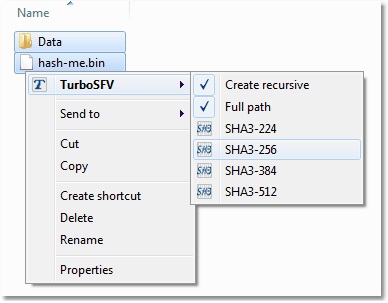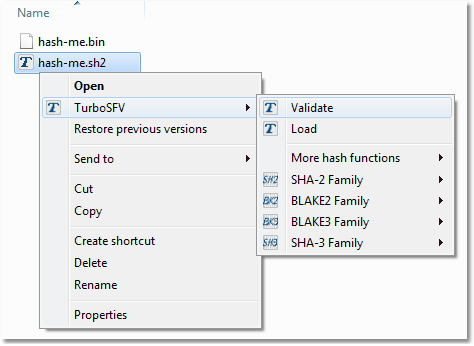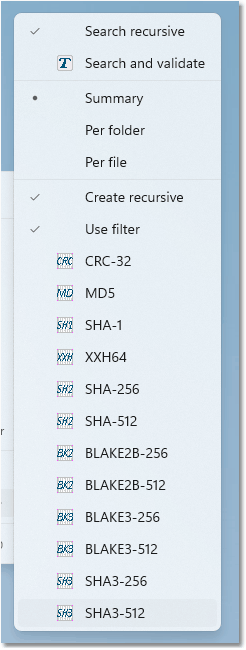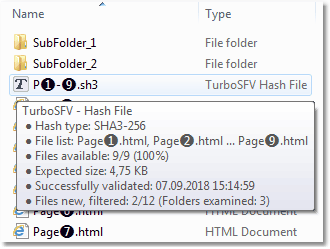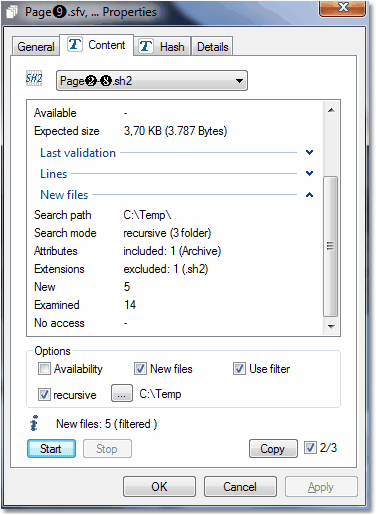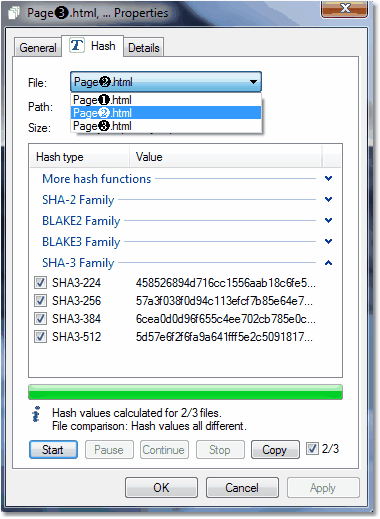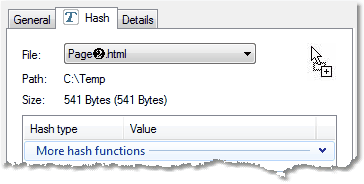| Overview |
|
TurboSFV provides shell extension handlers, which extend the Shell with additional functions.
The extensions are integrated into the shell in a way, that they can be directly called from within
the Windows Explorer. Along with the 32-bit version, there is a 64-bit variant which supports the
Shell under Windows 64-bit.
|

|
| Context menu |
|
|
|
The context menu handler provides menu entries, if a shell object is right-clicked. It
allows the user to validate a hash file or to calculate checksums for a file, a folder or
a drive from within the Shell.
|
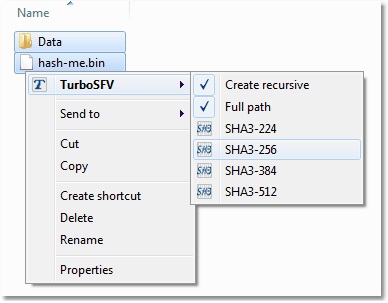
|
|
The calculated checksums are saved in hash files with the following file extensions:
|
| bk3 |
BLAKE3-256, BLAKE3-512, BLAKE3-1024 and BLAKE3-2048. |
| blk |
BLAKE2S-256, BLAKE2SP-256, BLAKE2B-256, BLAKE2B-384, BLAKE2B-512,
BLAKE2BP-256, BLAKE2BP-384 and BLAKE2BP-512. |
| md5 |
MD5 |
| sfv |
CRC-32 |
| sh1 |
SHA-1 |
| sh2 |
SHA-224, SHA-256, SHA-384, SHA-512, SHA-512/224 and SHA-512/256. |
| sh3 |
SHA3-224, SHA3-256, SHA3-384 and SHA3-512. |
| xxh |
XXH32, XXH64. |
|
|
These hash files can be later on used for validating hash values:
|
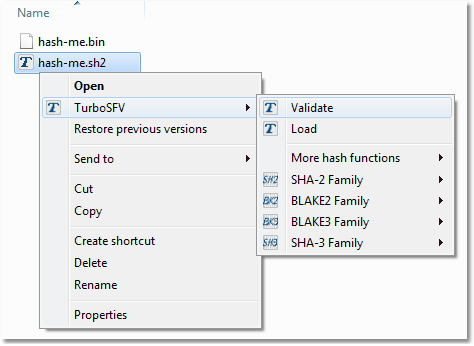
|

|
| Windows 11 context menu |
|
|
|
TurboSFV also supports the new Windows 11 context menu, which differs from the context
menu in older Windows versions. For example, Windows doesn't allow further sub menus.
|
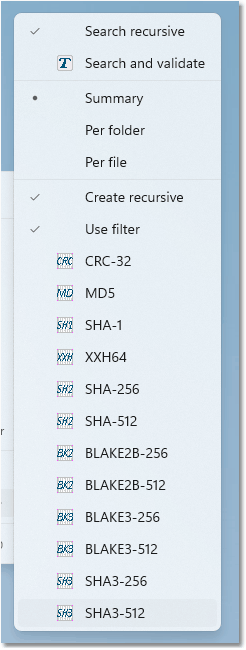
|
|
However, TurboSFV provides the option to
customize
the context menu according to your needs.
|

|
| Infotip for a hash file |
|
|
|
The infotip handler provides information for a hash file. A text box appears, when the
user selects or moves the mouse pointer over a hash file.
|
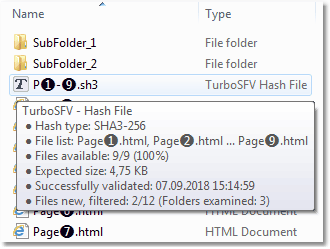
|
|
The displayed information varies, depending on the used version of TurboSFV and on how much
information is available or could be examined within a reasonable time. The infotip provides
a quick overview about the content of a hash file.
|

|
| Hash file property sheet |
|
|
|
This property sheet handler displays detailed information about one or more hash files. The sheet is
integrated as a page in the file properties, which can be selected in the context menu of a hash file.
|
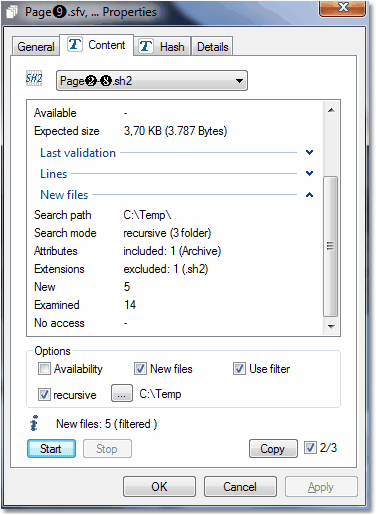
|
|
With the start button, the analysis can be started. The stop button cancels a running analysis. The results
for previously analyzed hash files are saved until a new analysis is started. The results can be copied to the clipboard.
|
Options:
| Availability |
Examines, how many files listed in the hash file, actually do exist. |
| New files |
Searches for new files, which arrived after the creation of the hash file. |
| Use filter |
The
file filter
will be applied while searching for new files. |
| Search recursive |
Include sub folders, while searching for new files. |
|
|
Smaller hash files on fixed drives are analyzed automatically. The group view can be en- or disabled. Another option allows
to show or hide the column headers in the list control.
|

|
| File property sheet for the calculation of hash values on the fly |
|
|
|
This property sheet handler allows the creation of hash values for one or more files on the fly, without
the need to create a hash file. One or more hash types can be selected and the results can be copied to the
clipboard.
|
|
Similar to the context menu, all supported hash functions are available on this sheet:
CRC-32, MD5, SHA-1, XXH32, XXH64, SHA-224, SHA-256, SHA-384, SHA-512, SHA-512/224, SHA-512/256,
BLAKE2S-256, BLAKE2SP-256, BLAKE2B-256, BLAKE2B-384, BLAKE2B-512, BLAKE2BP-256, BLAKE2BP-384, BLAKE2BP-512,
BLAKE3-256, BLAKE3-512, BLAKE3-1024, BLAKE3-2048, SHA3-224, SHA3-256, SHA3-384 and SHA3-512.
|
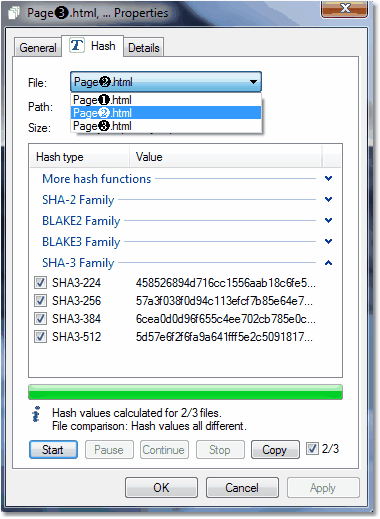
|
|
Time intensive calculations can be paused and continued without loosing the intermediate
results. Previously calculated hash values are saved and displayed again by selecting a file from the list.
The group view can be en- or disabled. Other options allow to show or hide the column headers in the list
control and checksums can be displayed in capital letters.
|
|
If you have calculated hash values for two or more files, then the results will be auto-compared: In this case,
there are three files listed in the combo box, the hash values for two files were calculated and they are all
different. For a file comparison, the same hash types must be used.
|
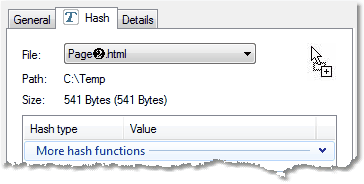
|
|
It is also possible to add additional files to the combo box, for example files located on a different drive.
Like you move files with the explorer, select the files, but drag and drop the files onto the property sheet page
|

|
| |
|
|